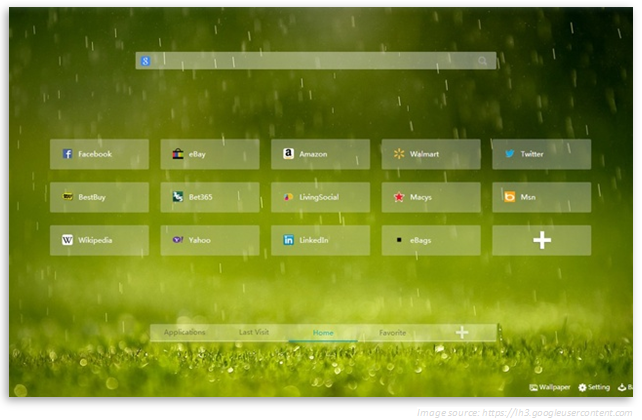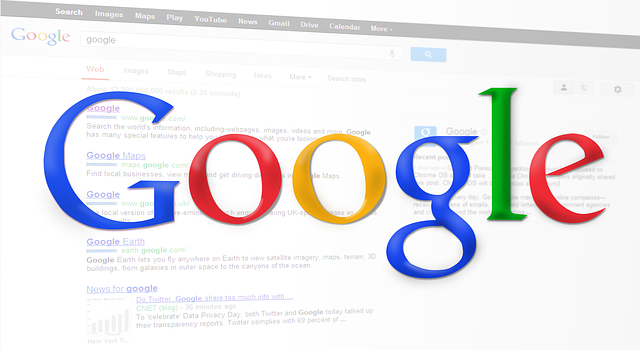When the rumors of iPad Pro broke out last August 2014, there
has been a never-ending talk about the possibility of a larger iPad, along with
other expected greater features. The upcoming iPad Pro is the next evolution of
Apple's long-running slate, something that could replace a laptop with a larger
screen, more powerful processor, and an attachable keyboard. With more features
ranging from dual operating systems to a Touch ID button, including features
that we have come to love in the iPad Air 2 such as 2GB RAM and 802.11ac Wi-Fi.
If this makes you a little more curious as to what the upcoming tablet can
bring to the table, check out some of the rumored features surrounding the iPad
Pro.
Initially, there have been reports that the iPad Pro will be
definitely big, measuring 12.9 inches diagonally. If the iPad is said to
replace your MacBook, then it has to be bigger. Since then, articles circling
around the web announce that the larger iPad will be sporting a 12.9-inch
screen, and be called iPad Plus, instead of iPad Pro or iPad Air Plus. With
this expected size, the iPad Pro would be closest in size to the 13-inch
MacBook Air.
While rumors on the larger (largest?) iPad is still at gray
area, it is believed that the tablet will closely resemble the iPad Air 2 and
iPad mini 3, still having its signature thin chassis and slim bezels. A website
in Japan hinted that the king-size iPad will be somewhat thicker than the
slender iPad Air 2, which measures 6.1 mm thick. The iPad Pro's size is
expected to come between 6.9 and 7.1 mm, meaning it will be about as thick as
the iPhone 6 and 6 Plus.
Also similar with the iPad Air 2, the iPad Pro will be shipped
with the triple-core A8X processor. As an upgrade to the A8 processor, which
was introduced in the iPhone 6 and 6 Plus models, the A8X offers some
noticeable performance enhancements. Based on the Geekbench 3 multi-core
benchmark, the A8X processor in the iPad Air 2 is up to 55 percent faster than
the A8 processor in the iPhone 6 and 6 Plus.
Although most rumors are suggesting that the iPad Pro will be integrated with the same A8X processor used in the iPad Air 2, there's one rumor surfaced that Apple will be introducing an updated, and more powerful A9 processor for the iPad Pro.
The iPad Pro is also expected to be shipped with 2GB of RAM,
same with the iPad Air 2, which is the first Apple mobile device to have 2GB
RAM.
Apple's Smart Cover is expected to be a lot smarter when it is
rumored to come out with the iPad Pro. According to a recent patent filing,
Apple could possibly release a Smart Cover that is equipped with a full
keyboard, similar to the Type Cover on Microsoft's Surface. The company's
patent suggests a keyboard that could operate independently from the cover,
allowing you to attach the keyboard to your iPad in various configurations or
use the accessory wirelessly. The keyboard may also support gesture controls on
a small panel, thus eliminating the need for a traditional touchpad.
Apple may also bundle the iPad Pro with a proprietary stylus, if
they want it to keep up with strong competitors like the Note Pro. The stylus
is suggested to have stylus orientation detection, which would allow a
touchscreen to react differently based on various types of stylus strokes.
When the iPhone 5S rolled out last year, it was the debut of the
Touch ID fingerprint-reading home button. So it makes sense that this feature
should also make its way to the iPad Pro. The Touch ID allows users to unlock
their device and authorize purchases with a tap of a finger, although it would
be cooler if Apple will add the capability to replace website passwords with a
touch.
Along with fingerprint support, the iPad Pro could make use of
your eyeballs as well. The tablet is said to tap eye-tracking technology
according to International Business Times, though there aren't any specific
details as to how the said feature could work.