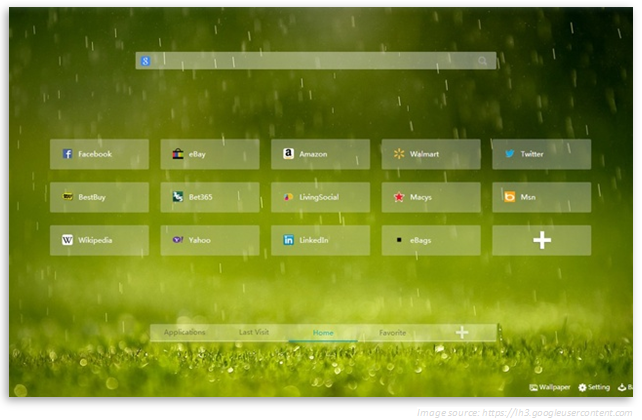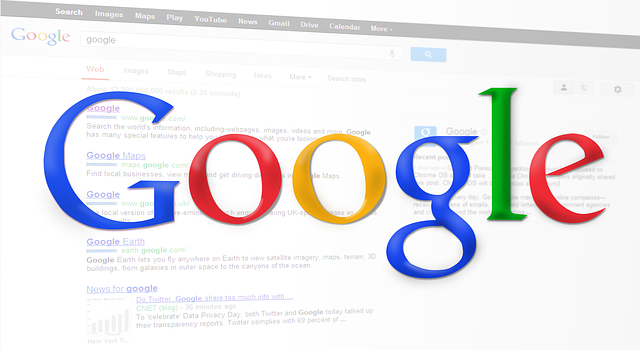As we have learned
initially from Apple, as it was announced less than a month ago, the iPad Air 2
is claimed to be not just the best, but the thinnest tablet in the market
today. Measuring just 6.1 mm, the iPad Air 2 also features other upgrades such
as the CPU, the iSight camera, the Wi-Fi speed, and now the TouchID starting at
$499. However, there is also the cheaper iPad Air for only $399. Both tablets
will come with iOS 8.1, which means both will have the Apple Pay functionality
for online purchases.
To give you a better
picture when comparing the two tablet models, below is a chart that will give
you a spec-by-spec face-off between the two. Check them out:
|
|
iPad Air
|
iPad Air 2
|
|
Starting Price
|
$399
|
$499
|
|
CPU
|
A7 and M7 coprocessors
|
A8X with M8 motion coprocessor
|
|
Display
|
9.7 inches / 2048 x 1536 pixels
|
9.7 inches / 2048 x 1536 pixels
|
|
OS
|
iOS 8
|
iOS 8
|
|
Battery
|
11 hour 51 minutes of continuous Web browsing
|
Up to 10 hours of continuous Internet browsing
|
|
Connectivity
|
802.11a/b/g/n Wi-Fi or LTE
|
802.11ac Wi-Fi or LTE
|
|
Size
|
9.4 x 6.6 x 0.29 inches
|
9.4 x 6.6 x 0.24 inches
|
|
Weight
|
1.05 pounds
|
0.96 pounds
|
|
Storage
|
16GB, 32GB, 64GB, 128GB
|
16GB, 64GB, 128GB
|
|
Front/Rear Camera
|
1.2-MP (720p HD) / 5-MP
|
1.2-MP (720p HD) / 8-MP
|
|
Ports
|
Lightning, headphone
|
Lightning, headphone
|
Display
With Apple claiming
that the iPad Air 2 as the least reflective tablet there is, the company was
able to achieve the striking thinness of the Air 2 by laminating the layers of
the display together, which effectively eliminates the air gap between the
glass and touch components. Combining it with some anti-reflective coating, the
new panel design should improve viewability.
As for other stuff
about the display, pretty much it's just the same with the iPad Air's original
display. Both tablets offer a 9.7-inch LED-backlit multitouch screen with IPS
technology. Both also offer a resolution of 2048 x 1536, resulting to 264
pixels per inch.
Design
Honestly, it would be
quite a challenge to distinguish the two tablets from one another at a glance
because of them having very similar designs. However, try turning them on their
side, however, and the problem is solved right away. Why? That's because the
iPad Air 2 is about 18% thinner than the original iPad Air -- that's
specifically 6.1 mm vs. 7.5 mm. So don't be surprised if the entire world claims
the Air 2 as the thinnest tablet in the planet today.
Aside from the space
gray and silver color in which the iPad Air is available in, you can also get
the gold version of the iPad Air 2. Another difference of the Air 2 is the gold
ring around the home button, famously known as the TouchID. This fingerprint
scanner keeps a log of your prints on your iOS device, which enables you to
sign in to Facebook or use Apple Pay with a swipe.
Specifications
& Features
Its internal specs are
possibly the biggest difference between the first and generation of iPad Air.
Apple upgraded the Air 2's CPU to the A8X, the new version of the A8 found in
the iPhone 6 and 6 Plus but is just for iPad. The iPad Air will still only run
with the last-generation A7 and M7 chips.
Another upgrade is the
iPad Air 2's rear camera. Instead of the 5-MP iSight on the Air, the Air 2 gets
8MP. It can also shoot in Burst mode for photos and slow-mo for video, which
the Air doesn't have. Both offer a 1.2 MP FaceTime camera on the front with face
detection and 720p HD video.
Obviously, the iPad Air 2
is an improvement over the iPad Air. Along with it is TouchID, a faster
processor, faster Wi-Fi connection, and a new camera. You need to pay an extra
$100 though, as the iPad Air 2 costs $499, compared to the original Air which
costs just $399. For those who are budget-conscious but still want to have a
full-sized, best-in-class tablet, the iPad Air is still a great choice.